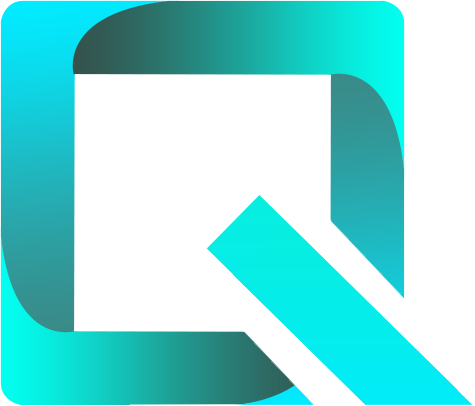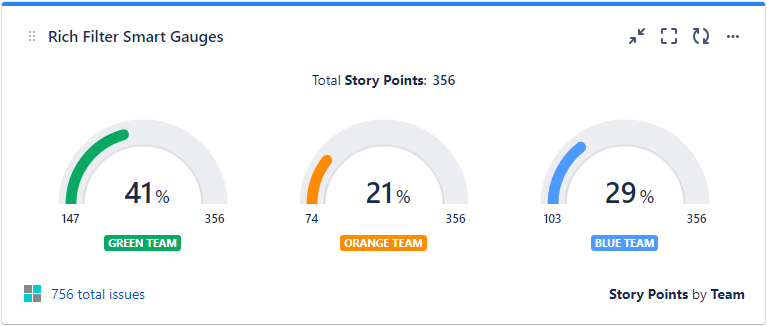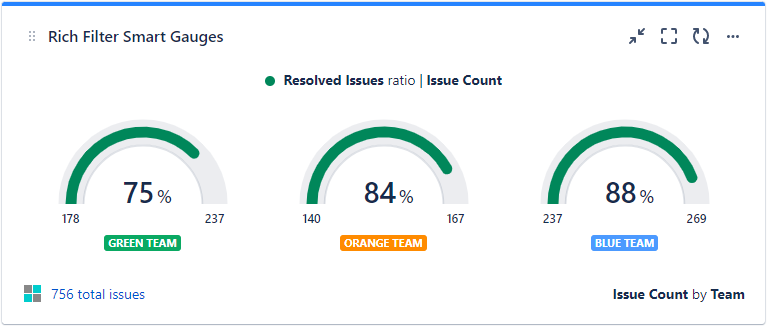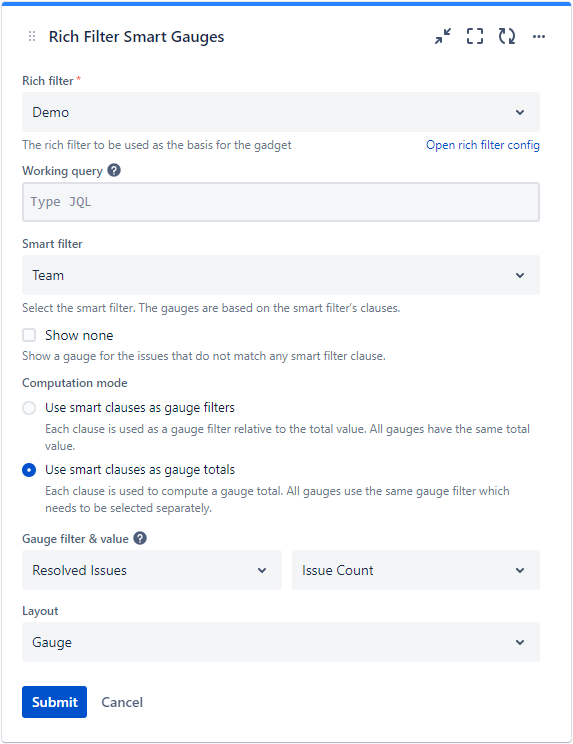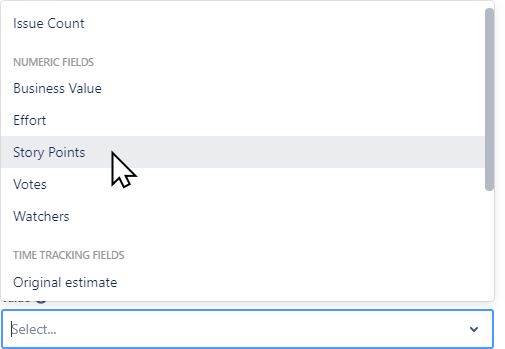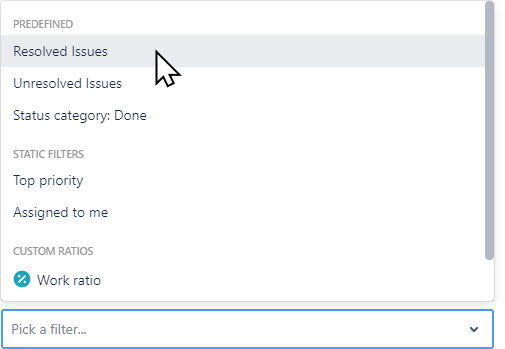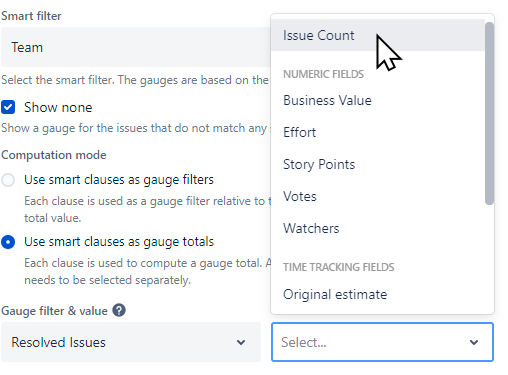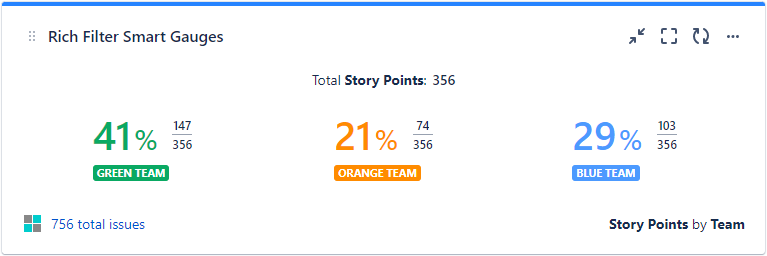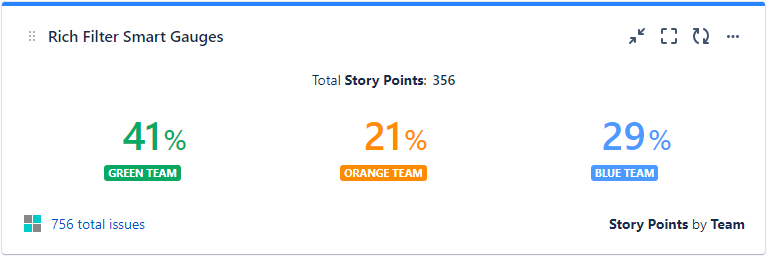This page relates to the Cloud version of Rich Filters for Jira Dashboards. Please see the documentation index for Server & Data Center versions.
The Rich Filter Smart Gauges Gadget
In this section:
1. About the Rich Filter Smart Gauges gadget
The Rich Filter Smart Gauges gadget displays proportions derived from issue counts, numeric and time-tracking issue fields, custom values and custom ratios. The gadget is based on a rich filter and provides, among others, the following features:
- the collection of issues used for the aggregation can be further filtered using Rich Filter Controller gadgets;
- the gadget itself can further refine the results by applying a gadget-specific JQL called working query;
- the proportions can be displayed in one of three ways: as a gauge, as a percentage and fraction, or as a percentage only (for simplicity, called gauges, regardless of the way they are displayed);
- the gadget displays one gauge for each clause of a smart filter;
- the value used for the calculation can be the number of issues (Issue Count), a numeric or time-tracking field (such as Story Points or Original Estimate), or a custom value;
- the content of the gadget can be exported to PDF, Excel (.xlsx), and CSV formats.
2. Configuring the Rich Filter Smart Gauges gadget
Add a new or edit an existing Rich Filter Smart Gauges gadget in your Jira dashboard. The configuration form of the gadget will be displayed:
Edit the gadget configuration as described in the following table:
| Setting | Description |
|---|---|
| Rich filter | Select the rich filter the gadget will use. Click on the Rich Filter button to display the list of rich filters; you can either scroll through or use the search box to find the filter you need. The gadgets’ configuration forms only show the rich filters you are allowed to view. See the Rights and Permissions documentation page for details. |
| Working query | The working query is an additional JQL query which is permanently applied on top of the base Jira filter and any active quick filters in the controller to further filter the issues the gadget will work with. The working query is optional: if left empty, only the base Jira filter and the quick filters affect the issues used by the gadget. |
| Smart filter | Select the smart filter on which the gadget is based. The drop-down list shows the smart filters defined in the selected rich filter. The gadget displays one gauge for each clause of the selected smart filter. |
| Show none | If checked, the gadget displays an additional gauge corresponding to the issues that don't match any of the clauses of the selected smart filter. |
| Computation mode | Select one of these two options:
|
| Value Applies only if computation mode is Use smart clauses as gauge filters | This setting is applicable only if the selected computation mode is Use smart clauses as gauge filters. Select the value to base the gauges on. There are four kinds of possible values:
|
| Gauge filter & value Applies only if computation mode is Use smart clauses as gauge totals | This setting is applicable only if the selected computation mode is Use smart clauses as gauge totals. For this computation mode, the gauges can be configured in one of two ways: with a filter & value pair or with a custom ratio. Two drop-downs are used to configure the gauges:
|
| Layout | Select one of the following display options:
|