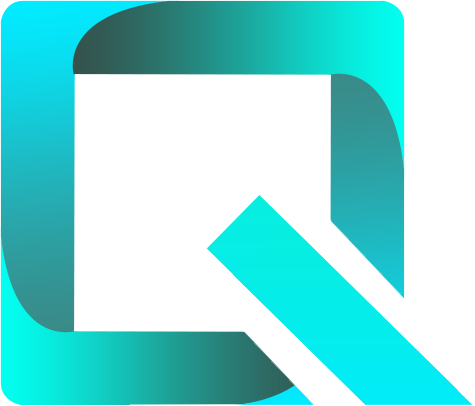This page relates to the Cloud version of Rich Filters for Jira Dashboards. Please see the documentation index for Server & Data Center versions.
The Rich Filter Time Series Chart Gadget
In this section:
- About the Rich Filter Time Series Chart gadget
- Configuring the Rich Filter Time Series Chart gadget
- Quick tables in the Times Series gadget
1. About the Rich Filter Time Series Chart gadget
The Rich Filter Time Series Chart gadget displays one or several time series as line charts. The gadget is based on a rich filter and provides, among others, the following features:
- the collection of issues used by the gadget can be further filtered using Rich Filter Controller gadgets;
- the gadget itself can further refine the results by applying a gadget-specific JQL called working query;
- the gadget can plot together several time series as a multi-line chart, allowing users to make comparisons and identify trends and correlations between series;
- the gadget supports all the types of time series (such as issue counts, numeric & time tracking values, computed durations and SLA fields);
- the gadget can also display the values from charts in a tabular format;
- the content of the gadget can be exported to PDF, Excel (.xlsx), and CSV formats.
2. Configuring the Rich Filter Time Series Chart gadget
Add a new or edit an existing Rich Filter Time Series Chart gadget in your Jira dashboard. The configuration form of the gadget will be displayed.
Edit the gadget configuration as described below:
| Setting | Description | ||
|---|---|---|---|
| Rich filter | Select the rich filter the gadget will use. Click on the Rich Filter button to display the list of rich filters; you can either scroll through or use the search box to find the filter you need. The gadgets’ configuration forms only show the rich filters you are allowed to view. See the Rights and Permissions documentation page for details. | ||
| Working query | The working query is an additional JQL query which is permanently applied on top of the base Jira filter and any active quick filters in the controller to further filter the issues the gadget will work with. The working query is optional: if left empty, only the base Jira filter and the quick filters affect the issues used by the gadget. | ||
| Aggregation periods | Select the periods on which the issues will be grouped. The available options are: Days, Weeks, Months, Quarters, Years, Auto. If the Auto option is selected, the aggregation periods and time range are adjusted dynamically to produce the most granular yet complete statistics (i.e. with the appropriate aggregation period so that all the relevant issues are included). | ||
| Time range | Together with its subsettings, this specifies the total time span for which the statistics should be computed. The time range subsettings depend on the option selected in the Time range drop-down as described below. | ||
| Time range | Time range subsetting | Description | |
Number of days / weeks etc. | Number | Enter the number of aggregation periods to be displayed. The time range corresponds to the specified number of consecutive aggregation periods. | |
| Direction | Select how the periods are positioned relative to the current period. The possible options are:
Fields like Created or Resolved always contain values that are in the past. Therefore you should always select Past for time series based on these fields as you will never find any issue created or resolved in the future. Fields like Due Date contain values that can be both in the past and in the future. For time series based on this field it is more useful to select Future in order to see statistics for the issues that are due soon, or Past & Future to also see the statistics for overdue issues. | ||
Between dates | From / To | Enter the two dates that define the limits of the time range (both specified dates are inclusive). The inputs can be selected from a date picker or entered manually as a calendar date (" | |
All dates | If selected, the time range is determined dynamically to include all the relevant issues (from the first date to the last date occurring in the values of the issues). All dates is the only possible Time range option if the selected Aggregation period is Auto. | ||
Contextual options | These are predefined Time range options which depend on the selected Aggregation period. Possible options are: This year, Last year, This quarter, Last quarter, This month, Last month. | ||
| Aggregation type | Select one of the following aggregation type options:
| ||
| Time Series | Select the time series you wish to display. You can select up to 10 time series at a time. Only time series having the same value type can be displayed together by the gadget. Once the fist time series has been selected, only time series having the same value type can be added. | ||
Quick tables in the Times Series gadget
Quick tables enable users to easily display the values from charts in a tabular format. To toggle the quick table on or off, simply click on the table icon located in the footer of the gadget.
Export to PDF, Excel, and CSV
Additionally, users can choose to export the data displayed by the Rich Filter Time Series Chart gadget to PDF, Excel, or CSV formats. For further information, please refer to the Exporting data documentation page.