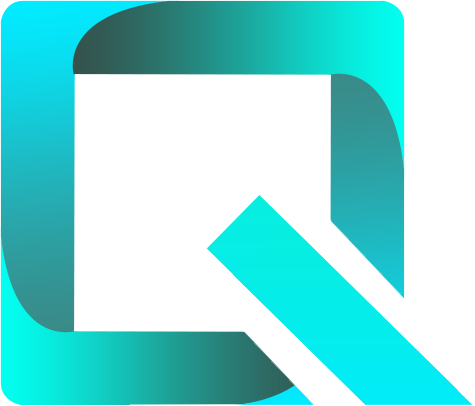This page relates to the Cloud version of Rich Filters for Jira Dashboards. Please see the documentation index for Server & Data Center versions.
Configuring Time Series
In this section:
- About Time Series
- Time Series' Key Attributes
- Adding & Editing Time Series
- Computed Time Series
- Using Time Series in Rich Filter Gadgets
1. About Time Series
Time series are collections of data points based on your issues’ date fields – for example the number of issues due for each week of the current quarter, or the monthly SLA %Met ratio of the last year. The data points can be based on issue counts or on values computed from issue fields. JQL filters can optionally be used to limit series to subsets of issues.
The time series can be displayed as line charts with the Rich Filter Time Series Chart gadget, or as tables with the Rich Filter Statistics gadget. Several time series can and are generally displayed simultaneously in the same gadget, allowing users to make comparisons and identify trends and correlations between series.
2. Time Series' Key Attributes
You can add new and see existing time series and their configuration in the Time Series section of your rich filter.
The key attributes of a time series are:
| Attribute | Description |
|---|---|
| Name | Each time series has a name which must be unique among the time series within the rich filter. |
| Color | The selected color will be used to display the series in some of the rich filter gadgets. |
| Series | Each time series is based on a date field, which is used to identify the issues contributing to each data point. SLA Time Series The user can also select any SLA field as base for the time series. Each SLA option behaves like a date field representing the completion date of the SLA (only issues which have their SLA completed are taken into account; the completion date of the last SLA cycle is used). |
Base value | The value on which the data points are based. This can be Issue Count, numeric and time-tracking fields, SLA values (see below), custom values, or custom ratios. SLA Time Series If the series are based on an SLA fields, then the following SLA values become available:
In all the cases, only the issues with the SLA completed are taken into account and only the last cycle is included in any computation. |
Value type Displayed in the time series table | The value type is automatically computed based on the base value. The possible values types are:
The value type is pertinent in the Rich Filter Time Series Chart gadget, where the time series plotted together on the same chart must have the same value type. |
JQL | You can optionally define a JQL query to filter the issues which contribute to the time series. Only the issues which satisfy this query will be taken into account when calculating the data points. |
3. Adding & Editing Time Series
The Time Series section of your rich filter allows you to perform the following operations:
| To achieve this: | Do the following: |
|---|---|
| Add a new time series | Click on the Create time series button at the top-right of the page. Type a name, select a color, a series and a base value and optionally type a JQL query, then click on the Create button. You can add up to 80 time series in each rich filter. |
| View or edit a time series | Click on any time series to view or edit its configuration, depending on your rights. |
| Reorder the time series | Hover over the vertical “grid” icon, then drag and drop the time series up or down to the new position. |
| Delete a time series | Click on the delete icon located at the right of the time series. |
4. Computed Time Series
Users can define unresolved time series which is a special type of time series, falling under the Computed category. Unlike the other time series which are based on a date field, unresolved time series are computed as the difference between Created and Resolved time series. Unresolved time series allow users to easily monitor the size of the backlog.
In order to create an unresolved time series, start by creating a time series as described in Adding & Editing Time Series and then select the Unresolved option in the Series drop-down menu. The option is available under the Computed category:
The newly created unresolved time series can then be displayed in the rich filter gadgets like any other time series. In the example below, the Unresolved time series is used in a Rich Filter Time Series gadget. The gadget enables users to track the trend of unresolved issues within a specific time range by monitoring the unresolved issues of each aggregation period.
5. Using Time Series in Rich Filter Gadgets
Below we provide the list of rich filter gadgets that can display time series:
- Rich Filter Time Series Chart gadget – it displays the time series as line charts
Have a look at The Rich Filter Time Series Chart Gadget documentation page to see how to configure the gadget.
- Rich Filter Flexi Chart gadget
Have a look at The Rich Filter Flexi Charts Gadget documentation page to see how to configure the gadget.
- Rich Filter Statistics gadget – it displays the time series in table format
Have a look at The Rich Filter Statistics Gadget documentation page to see how to configure the gadget.
- Rich Filter Two Dimensional Statistics gadget
Have a look at The Rich Filter Two Dimensional Statistics Gadget documentation page to see how to configure the gadget.