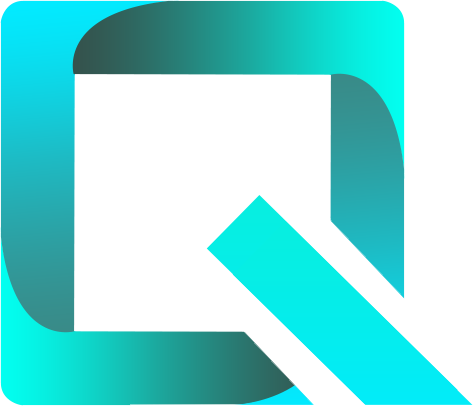This page relates to an older version 1.20 of Rich Filters for Jira Dashboards for Server & Data Center. See the documentation index for other versions, or for the Cloud version of Rich Filters.
Export Issues to Excel
The issues displayed by the Rich Filter Results gadget can be exported to Excel directly from the gadget. The Export issues to Excel... button is located on the footer of the gadget.
The exported file has the XLSX format and contains all the columns as displayed in the current view (Jira fields and smart columns). The smart column values will have the colors as configured in the smart filter.
Export limits
In order to prevent the server overload, by default, Jira limits the maximum number of issues that can be exported in one operation to 1000. This limit can be modified by editing the configuration settings or your Jira instance. The properties used to compute the export limits are:
jira.search.views.max.limit: This property sets a hard limit on the number of issues that can be exported and by default it is set to 1000. Only certain users can break this limit, see below.jira.search.views.default.max: This property sets a soft limit (a default value) on the number of issues that can be exported. Any user can decide to break this limit.jira.search.views.max.unlimited.group: If thejira.search.views.max.limitproperty is set, only the users in this group can decide to break the limit.
In case the export exceeds any defined limit, a pop-up warns the user. The user can set the number of issues to be exported (Maximum issues), but he cannot break the hard limit, unless he has the rights to do so (see the jira.search.views.max.unlimited.group property above).
Export limits
Be careful, exporting too many issues (which also have a lot of columns) can be resource intensive for Jira.