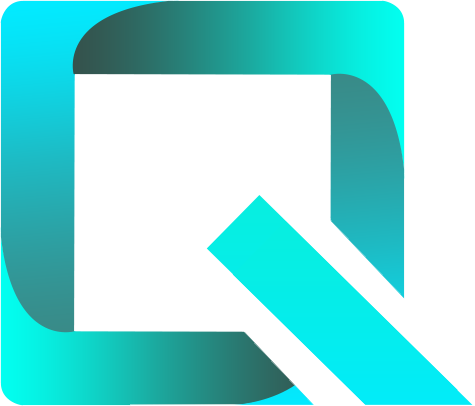This page relates to an older version 1.22 of Rich Filters for Jira Dashboards for Server & Data Center. See the documentation index for other versions, or for the Cloud version of Rich Filters.
The Rich Filter Date Bar Chart Gadget
The Rich Filter Date Bar Chart Chart gadget displays a bar chart based on the values of a date or date/time field. It is somehow similar with Jira’s built-in Recently Created Chart gadget, but unlike the built-in gadget which is always based on the Created date, the Rich Filter Date Bar Chart gadget can use any date field, it is a lot more customizable and it is based on a rich filter instead of a Jira saved search. The gadget add thus several new features:
- the collection of issues used to display the graph can be furthered filtered using Rich Filter Controller gadgets;
- the gadget itself can further refine the results by applying a gadget-specific JQL that we call working query;
- it can be based on any Jira date or date/time field, native (e.g. Created, Resolved, Due Date, etc.) or custom (i.e. Date Picker, Date Time Picker);
- it can further split the bars based on additional criteria: predefined options, static filters or smart filters;
- it supports two different layouts – stacked columns and clustered columns;
- the values used by the gadget can be customized (for instance, to show the sum of Story Points instead of the Issue Count);
- the gadget’s title can be customized.
Rich Filter Extensions
Rich filter extensions are separate Jira apps that can be installed on top of the Rich Filters for Jira Dashboards app to extend the rich filters and rich filter gadgets with new specific functionality.
New bar chart options are available if you add any of the these extensions:
Rich Filters::Time Tracking Dashboards allows you to display bar charts based on Worklog Date and Worklog Time Spent
Rich Filters::Service Desk Dashboards allows you to display bar charts based on SLA fields and display the Met/Breached ratio for each aggregation period.
Configuring the Rich Filter Date Bar Chart Gadget
Add a new or edit an existing Rich Filter Date Bar Chart gadget in your Jira dashboard. The configuration form of the gadget will be displayed:
Edit the gadget configuration as described in the following table:
| Setting | Description | ||
|---|---|---|---|
| Title | Optionally, you can customize the title of the gadget. If left blank, the default title will be Rich Filter Date Bar Chart. | ||
| Rich Filter | Select the rich filter the gadget will use. Click on the Rich Filter button to display the list of rich filters; you can either scroll through or use the search box to find the filter you need. The gadgets’ configuration forms only show the rich filters you are allowed to view. See the section on permissions for details. The link in the description line below the Rich Filter button opens a new page with the configuration of the selected rich filter. Also, when the gadget is in display mode, you can navigate directly to the rich filter of the gadget using the Rich Filter option in the menu at the top right of the gadget. | ||
| Working Query | The working query is a JQL query that is combined with the base filter of the rich filter before searching for issues. The working query is optional: if left empty, only the base Jira filter and the quick filters affect the issues displayed. | ||
| Date field | This setting is mandatory and specifies the date or date time issue field on which the chart is based. | ||
| Aggregation periods | The length of the periods to be represented on the chart. It can be: Hours (only for date/time fields), Days, Weeks, Months, Quarters, or Years. | ||
| Time range | Together with its subsettings, this specifies the total time span for which the results will be computed. The time range subsettings depend on the option selected in the Time range drop-down as described below. | ||
| Time range | Time range subsetting | Description | |
Number of periods | Number of periods | Enter a number of periods. The time range corresponds to the specified number of consecutive aggregation periods. | |
| Direction | Select how the periods are positioned relative to the current period. The possible options are:
Fields like Created or Resolved always contain values that are in the past. Therefore you should always select Past for these fields as you will never find any issue created or resolved in the future. Fields like Due Date contain values that can be both in the past and in the future. For this field it is more useful to select Future in order to see statistics for the issues that are due soon, or Past & Future to also see the statistics for overdue issues. | ||
Between dates | Start date End date | Enter the two dates that define the limits of the time range (both specified dates are inclusive). The inputs can be selected from a date picker or entered manually as a calendar date (" | |
Contextual options | These are predefined Time range options which depend on the selected Aggregation period. Possible options are: This year, Last year, This quarter, Last quarter, This month, Last month. | ||
| Split Type | You can, optionally, split the data on each period in sub-categories. The split categories can be based on:
| ||
| Split Layout | This setting applies only if the Split Type is based on a smart filter and can take one of the two values:
The Stacked Columns layout can be used only if the split categories do not overlap. If the user selects Stacked Columns but the split categories overlap, the gadget will automatically use the Clustered Columns layout. | ||
| Display Type | It can be:
| ||
| Values | Select the output type to be computed for each aggregation period. There are three kinds of possible values:
| ||