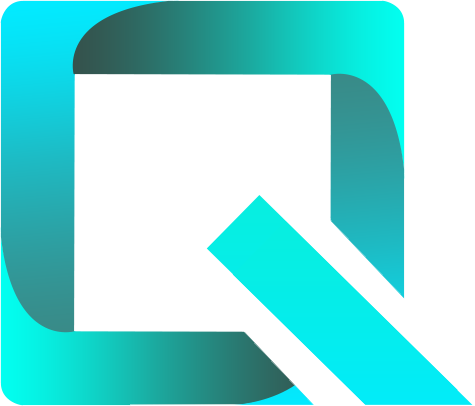This page relates to version 1.30 of Rich Filters for Jira Dashboards for Server & Data Center. See the documentation index for previous versions, or for the Cloud version of Rich Filters.
The Rich Filter Smart Gauges Gadget
The Rich Filter Smart Gauges gadget displays proportions derived from issue counts, numeric and time-tracking issue fields, and custom ratios. The gadget is based on a rich filter and the gauges are based on the clauses of a smart filter. The gadget works as follows:
- the gadget builds a collection of issues based on the rich filter's base query and on the active quick filters (which means the results can be refined using Rich Filter Controller gadgets);
- the gadget itself can further refine the results by applying a gadget-specific JQL that we call working query;
- the gadget computes gauges based on the clauses of a smart filter; for each clause there will be a gauge;
- the gadget can display results based on different values, like the number of issues (Issue Count) or the sum of number and time tracking fields (such as Story Points or Original Estimate);
- the value used for the calculation can be the number of issues (Issue Count), or a numeric or time-tracking field (such as Story Points or Original Estimate);
- the gadget supports multiple display layouts;
- the gadget’s title can be customized.
Rich Filter Extensions
Rich filter extensions are separate Jira apps that can be installed on top of the Rich Filters for Jira Dashboards app to extend the rich filters and rich filter gadgets with new specific functionality.
New gauge options are available if you add any of the these extensions:
Configuring the Rich Filter Smart Gauges Gadget
Add a new or edit an existing Rich Filter Smart Gauges gadget in your Jira dashboard. The configuration form of the gadget will be displayed:
Edit the gadget configuration as described in the following table:
| Setting | Description |
|---|---|
| Title | Optionally, you can customize the title of the gadget. If left blank, the default title will be Rich Filter Smart Gauges. |
| Rich Filter | Select the rich filter the gadget will use. Click on the Rich Filter button to display the list of rich filters; you can either scroll through or use the search box to find the filter you need. The gadgets’ configuration forms only show the rich filters you are allowed to view. See the section on permissions for details. The link in the description line below the Rich Filter button opens a new page with the configuration of the selected rich filter. Also, when the gadget is in display mode, you can navigate directly to the rich filter of the gadget using the Rich Filter option in the menu at the top right of the gadget. |
| Working Query | The working query is a JQL query that is combined with the base filter of the rich filter before searching for issues. The working query is optional: if left empty, only the base Jira filter and the quick filters affect the issues used for the output. |
| Smart Filter | Select the smart filter. For each clause of the smart filter, the gadget builds a gauge. If the smart filter has color tag types, then the gadget will use the configured colors in order to display the results. Otherwise, a default color will be used. |
| Show None | Select whether or not the gadget should also display a gauge for the issues not matching any of the clauses of the smart filter. |
| Computation Mode | You can select between two options:
|
Value | This setting is applicable only if the selected computation mode is Use smart clauses as gauge filters. Select the value to base the gauges on:
|
| Gauge filter & value Applies only if computation mode is Use smart clauses as gauge totals | This setting is applicable only if the selected computation mode is Use smart clauses as gauge totals. For this computation mode, the gauges can be configured in one of two ways: with a filter & value pair or with a custom ratio. Two drop-downs are used to configure the gauges:
2. The second drop-down is displayed only if a filter (predefined or static) is selected in the first drop-down; the second drop-down contains the following options::
To sum up, to configure the gauges:
|
| You can chose one of several layouts to display the results:
|