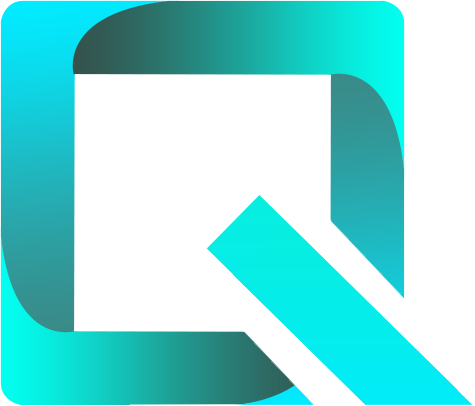This page relates to the Cloud version of Rich Filters for Jira Dashboards. Please see the documentation index for Server & Data Center versions.
May 17, 2022
In this release:
Support for duration (computed) custom values
This release introduces a new type of custom value that computes duration, i.e. the time elapsed between two dates. These computed custom values can be found under the section DURATION (COMPUTED) in the Base value dropdown of the custom values dialog. There are two entries under this section:
- Issue age / resolution time: this is a predefined duration value which computes:
- for unresolved issues – the time elapsed between now and the created date (issue age),
- for resolved issues – the time elapsed between the resolution date and the created date (resolution time).
- Custom duration: with this base value you can compute the time elapsed between any two date fields or between a date field and now, by selecting a date field or Current time in the Start and End dropdowns.
Duration custom values can be used in views and in most rich filter gadgets, just like the other custom values.
New gadget: Rich Filter Text Panel
The Rich Filter Text Panel gadget allows you to display configurable rich text directly on dashboards. You can use it to inform and guide users, and to give context to your dashboards.
For more information about the Rich Filter Text Panel gadget, have a look at its documentation page.
New settings for custom ratios: display format
You can now configure a display format for your custom ratios: in the dialog there is a new dropdown labelled Display format with two options: Percentage and Ratio. If you select Ratio, a second dropdown appears where you can select the number of decimals to use for the display of your ratio. For example, for a value of 3/10 the gadgets would display 30% if you select the Percentage format, and 0.30 if you select the Ratio format with Exactly 2 decimals.
Support for date / time formats
The rich filter gadgets now display date and date time values according to the Date / time formats configured in your Jira instance, on the Look and feel page under System settings.