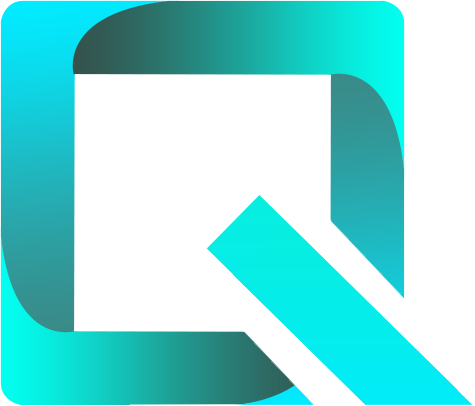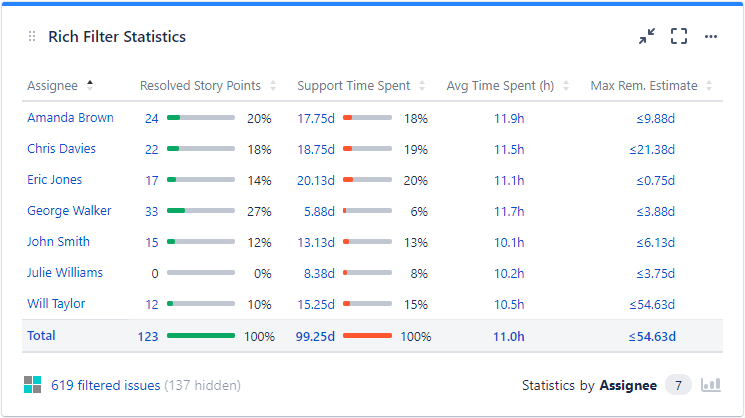This page relates to the Cloud version of Rich Filters for Jira Dashboards. Please see the documentation index for Server & Data Center versions.
Configuring Custom Values
In this section:
- About Custom Values
- Custom Values' Key Attributes
- Adding & Editing Custom Values
- Computed Custom Values
- Using Custom Values in Rich Filter Gadgets
1. About Custom Values
Custom values are user-defined outputs that can be used in rich filter gadgets. They are available as columns in views and as values in gadgets, alongside the Jira fields, providing support for custom aggregation formulas (sum, average, minimum and maximum, with optional JQL filtering of contributing issues) and custom results display (label, color and format). Custom values can be based on Issue Count or numeric and time-tracking fields.
Below is an example of a Rich Filter Statistics gadget that displays, by assignee, the following custom values: the sum of the story points of the resolved issues, the sum of the time spent for support issues, the average time spent (displayed in hours) and the maximum remaining estimate for the unresolved issues.
2. Custom Values' Key Attributes
You can add new and see existing custom values and their configuration in the Custom Values section of your rich filter.
The key attributes of a custom value are:
| Attribute | Description |
|---|---|
| Name | Each custom value has a name which is used to identify and display it. The name is mandatory and must be unique among the custom values within the rich filter. |
| Color | The selected color will be used to display the value in some of the rich filter gadgets. |
| Base value | The value on which your custom value is based, selected among Issue Count or numeric and time-tracking fields. |
| Total formula | The formula used for aggregation. The possible options are sum, average, minimum and maximum. |
| Display | The display format of the custom value. The available options are
What's the difference between maximum 2 and exactly 2 decimals? If you select the exactly 2 option the value will always be displayed with 2 decimals. This is achieved by rounding to 2 decimals if more than 2 are available (e.g. 23.4567 → 23.46) or padding with zeros up to a total of 2 decimals if fewer than 2 are available (e.g. 23.4 → 23.40). If you select the maximum 2 option the value will be displayed with 0, 1 or 2 decimals. This is achieved by rounding to 2 decimals if more than 2 are available (e.g. 23.4567 → 23.46) and leaving the value as it is if 2 or fewer decimals are available (e.g. 23.4 → 23.4). |
| JQL | You can optionally define a JQL query to filter the issues which contribute to the custom value. Only the issues which satisfy this query will be taken into account when calculating the custom value. |
3. Adding & Editing Custom Values
The Custom Values section of your rich filter allows you to perform the following operations:
| To achieve this: | Do the following: |
|---|---|
| Add a new Custom Value | Click on the Create custom value button at the top-right of the page. Type a name, select a color, a base value, a total formula and a display format and optionally type a JQL query, then click on the Create button. You can add up to 50 custom values in each rich filter. |
| View or edit a Custom Value | Click on any custom value to view or edit its configuration, depending on your rights. |
| Reorder the Custom Values | Hover over the vertical “grid” icon, then drag and drop the custom value up or down to the new position. |
| Delete a Custom Value | Click on the delete icon located at the right of the custom value. |
4. Computed Custom Values
Computed custom values are a special case of custom values having a computed base value. Computed custom values can be used in views and in rich filter gadgets, just like any other custom value.
The Rich Filter app provides two computed duration custom values:
- Issue age / resolution time - predefined duration value calculated as the time elapsed between the resolution time (or now for unresolved issues) and the created date
- Custom duration - duration value calculated as the time elapsed between any two date/date time fields or between a date/date time field and now
These options are further detailed in the sections below.
4.a. Issue age / resolution time
Issue age / resolution time is a predefined computed duration value, based on the issue created and resolved dates. The issue age / resolution time is calculated as:
for unresolved issues – the time elapsed between now and the created date (issue age)
for resolved issues – the time elapsed between the resolution date and the created date (resolution time)
In order to create a custom value based on the issue age / resolution time, select the Issue age / resolution time option in the Base value drop-down menu. The option is available under the Duration (computed) category:
The Total formula and JQL fields are the same as for any other custom value and described in Custom Values' Key Attributes.
The display format field is a duration-specific format and allows to choose between Days and Hours.
4.b. Custom duration
Custom duration is a computed duration value, calculated as the time elapsed between any two date/date-time fields or between a date/date-time field and now.
In order to create a custom value based on a custom duration, select the Custom duration option in the Base value drop-down menu. The option is available under the Duration (computed) category:
Next, select the Start and End which can be a date/date-time field or the Current time. If the selected date/date-time field can be empty, an extra checkbox becomes available in the selection window, allowing the current day to be used instead of an empty value:
The Total formula and JQL fields are the same as for any other custom value and described in Custom Values' Key Attributes.
The display format field is a duration-specific format and allows to choose between Days and Hours.
In case one of the selected values for the start or end date is of type date, the display format is automatically set to be Days. In this case, the computed value is a non-fractional number of days.
Lead time
Lead Time is an important concept, defined as the average resolution time for the resolved issues.
In order to compute the lead time, create a custom value based on issue age / resolution time and choose the average formula. Use the JQL to eliminate all those issues that are not yet resolved:
5. Using Custom Values in Rich Filter Gadgets
Custom values can be added in views to be displayed as columns in Rich Filter Results gadgets, or selected as values in the rich filter gadgets which display aggregated issue data.
Below are some examples of rich filter gadgets configured to display custom values:
- Rich Filter Results gadget displaying a view which contains a custom value based on Time Spent and formatted in hours:
Have a look at The Rich Filter Results Gadget documentation page to see how to configure the gadget.
The display format settings can be very handy if you wish to display some numeric or time tracking fields in a particular format, e.g. hours for a time tracking field.
- Rich Filter Simple Counter gadget displaying four custom values:
Have a look at The Rich Filter Simple Counter Gadget documentation page to see how to configure the gadget.
- Rich Filter Statistics gadget displaying four custom values aggregated by assignee:
Have a look at The Rich Filter Statistics Gadget documentation page to see how to configure the gadget.
- Rich Filter Two Dimensional Statistics gadget displaying a custom value named Support Time Spent aggregated by the issue field Priority and a smart filter named Team:
Have a look at The Rich Filter Two Dimensional Statistics Gadget documentation page to see how to configure the gadget.
- Rich Filter Flexi Charts gadget displaying a bar chart of a custom value named Resolved Story Points by assignee:
Have a look at The Rich Filter Flexi Charts Gadget documentation page to see how to configure the gadget.