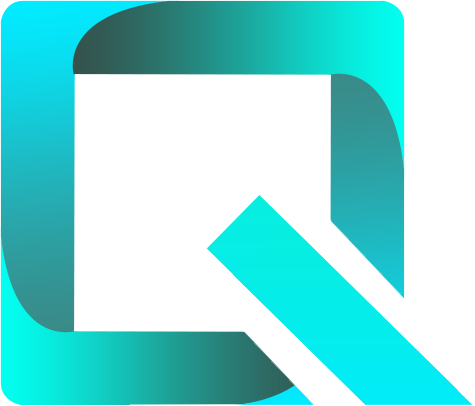This page relates to the Cloud version of Rich Filters for Jira Dashboards. Please see the documentation index for Server & Data Center versions.
Configuring Custom Ratios
In this section:
- About Custom Ratios
- Custom Ratios' Key Attributes
- Adding & Editing Custom Ratios
- Using Custom Ratios in Rich Filter Gadgets
1. About Custom Ratios
Custom ratios are computed user-defined outputs which can be used in rich filter gadgets. They are defined as ratios, with a numerator and a denominator which can be based on issue count or numeric & time tracking fields. Optional JQL filtering conditions can be used to filter the contributing issues for the numerator and/or the denominator. Custom ratios can thus be used to compute ratios of different values.
Below is an example of a Rich Filter Simple Gauges gadget which displays two gauges based on two custom ratios: Completion rate and Work ratio.
2. Custom Ratios' Key Attributes
You can add new and see existing custom ratios and their configuration in the Custom Ratios section of your rich filter.
The key attributes of a custom ratio are:
| Attribute | Description | ||||||||
|---|---|---|---|---|---|---|---|---|---|
| Name | Each custom ratio has a name which must be unique among the custom ratios within the rich filter. | ||||||||
| Color | The selected color will be used to display the ratio in some of the rich filter gadgets. | ||||||||
Numerator Base value | The value on which the numerator of your custom ratio is based, selected among Issue Count or numeric and time-tracking fields. | ||||||||
Numerator JQL | You can optionally define a JQL query to filter the issues which contribute to the numerator of the custom ratio. Only the issues which satisfy this query will be taken into account when calculating the numerator. | ||||||||
Denominator Base value | The value on which the denominator of your custom ratio is based. The numerator and the denominator can be based on the same field or on two different fields of the same type. The denominator can also be a constant (fixed value), which you enter when defining the custom ratio. The available options for the denominator base value depend on the selected numerator base value:
| ||||||||
Denominator JQL | You can optionally define a JQL query to filter the issues which contribute to the denominator of the custom ratio. Only the issues which satisfy this query will be taken into account when calculating the denominator. | ||||||||
| Display format | Specifies the format used to display custom ratios in the rich filter gadgets. The available options are:
If the Ratio option is selected, you have the possibility to further select how many decimals to display: none or exactly 3, 2 or 1 decimals. Custom ratios are always displayed as percentages in gauge gadgets, independently of this setting. |
3. Adding & Editing Custom Ratios
The Custom Ratios section of your rich filter allows you to perform the following operations:
| To achieve this: | Do the following: |
|---|---|
| Add a new custom ratio | Click on the Create custom ratio button at the top-right of the page. Type a name, select a color, configure the numerator and the denominator, choose the display format, then click on the Create button. You can add up to 50 custom ratios in each rich filter. |
| View or edit a custom ratio | Click on any custom ratio to view or edit its configuration, depending on your rights. |
| Reorder the custom ratios | Hover over the vertical “grid” icon, then drag and drop the custom ratio up or down to the new position. |
| Delete a custom ratio | Click on the delete icon located at the right of the custom ratio. |
4. Using Custom Ratios in Rich Filter Gadgets
Below we provide the list of rich filter gadgets that can display custom ratios:
- The Rich Filter Simple Gauges gadget displaying gauges based on three custom ratios: Completion rate, Work ratio and SLA %Met:
Have a look at The Rich Filter Simple Gauges Gadget documentation page to see how to configure the gadget.
- The Rich Filter Smart Gauges gadget displaying for each team (defined in a smart filter) a gauge representing a custom ratio named Work ratio:
Have a look at The Rich Filter Smart Gauges Gadget documentation page to see how to configure the gadget.
- The Rich Filter Statistics gadget displaying two custom ratios: Completion rate and Work ratio, aggregated by the issue field Priority:
Have a look at The Rich Filter Statistics Gadget documentation page to see how to configure the gadget.
- The Rich Filter Two Dimensional Statistics gadget displaying a custom ratio named SLA %Met, aggregated by the issue field Priority and a smart filter named Team:
Have a look at The Rich Filter Two Dimensional Statistics Gadget documentation page to see how to configure the gadget.
- The Rich Filter Flexi Chart gadget displaying the Completion rate custom ratio broken down by assignees.
Have a look at The Rich Filter Flexi Charts Gadget documentation page to see how to configure the gadget.
- The Rich Filter Time Series Chart gadget displaying two time series: Work ratio and Resolved issues
Have a look at The Rich Filter Time Series Chart Gadget documentation page to see how to configure the gadget.