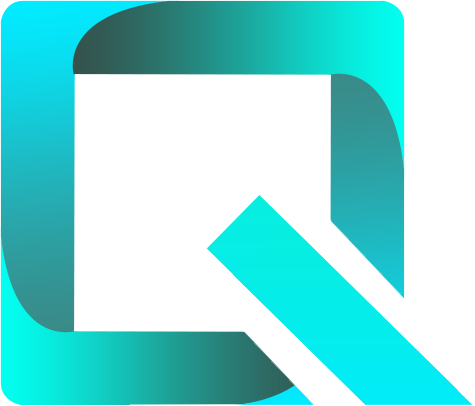This page relates to the Cloud version of Rich Filters for Jira Dashboards. Please see the documentation index for Server & Data Center versions.
Configuring Dynamic Filters
In this section:
1. About Dynamic Filters
Dynamic Filters allow the users to further filter the collection of issues displayed by rich filter gadgets. Dynamic filters are based on Jira fields and allow filtering issues by field values. Once configured, the dynamic filters can be displayed in Rich Filter Controller gadgets:
- as buttons with drop-down menus in the case of option fields;
- as date input fields with date picker in the case of date and date time fields.
When a dynamic filter is activated in a Rich Filter Controller gadget, all the other gadgets in the same dashboard and which are based on the same rich filter apply the selected criteria.
2. Dynamic Filter Types
There are four types of dynamic filters, depending on the type of fields they are based on:
Option-based dynamic filters are used for fields that can take predefined values: check-boxes, select lists (single or multi select), status, priority, labels, user pickers, etc. Controller gadgets display each dynamic filter as a button with a drop-down menu, providing a list of options from which users can select the ones they want to filter on.
When activated, dynamic filters limit the results to only the issues that match the selected options. If more than one option is selected, the filters will keep the issues that match any of the selected values (in JQL syntax, the conditions on the selected options areORed together, then the resulting clause isANDed with the other JQL clauses).The list of options available in the drop-down menu is populated only with the values present in the issues returned by the base Jira filter. This means that the list doesn’t show options that are defined by the field configurations but do not occur among your issues. Not showing irrelevant options improves the user experience. For example, this is very useful if you add a dynamic filter for the Assignee field – the drop-down menu displays only the users who have at least one issue assigned.
When you click on an option dynamic filter, the button becomes a search-box, which makes it easier to find the options you are looking for. The options can be checked / unchecked one by one with a click, or as a range using Shift + click. These mechanisms are particularly useful for fields with a large number of options.
Date dynamic filters are used for date and date time fields, both system fields (such as created, updated, resolution date) and custom fields. Date filters allow users to limit the results to only the issues with the date field value on, before, or after a date, or between two dates.
Each dynamic filter has two date inputs: From and To:- If only From is filled, then only the issues having values on or after the From date are kept;
- If only To is filled, then only the issues having values on or before the To date are kept;
- If both From and To are filled, then only the issues having values between the From and To dates (both inclusive) are kept. If From and To are filled with the same date, then only the issues having values on that date are kept.
The inputs From / To can be selected from a date picker or entered manually as a calendar date ("
yyyy/MM/dd" or "yyyy-MM-dd") or as a time relative to the present (e.g. "5d", "-4w 2d").If you want to use now as an input in From or To, you can enter the value "
0d".Text dynamic filters are used for string and text fields, both system fields (such as summary and description) and custom fields. Text filters don’t use a menu – instead, they display a text box for the search query input. When activated, text dynamic filters limit the results to only the issues that match the search query, i.e. that contain the entered text.
Jira has two different text searchers, one for exact string search and one for full-text search. Each dynamic filter will use the searcher associated with the underlying field. Advanced full-text search features such as wildcard searches and Boolean operators are supported – see Jira’s documentation page for the syntax.
Besides issue fields, there are two extra text dynamic filters that you can add in your rich filters:
- Contains text – full-text search in all text fields: summary, environment, description, the comments of the issue, as well as all the custom text fields
- Comment – full-text search in all the comments of the issue.
Number dynamic filters are used for custom number fields, such as Story Points or Business Value, as well as for the number of votes or watchers. Number filters display a text box for the search query input. The search query can contain one or multiple space-separated terms (numeric values or ranges) as described below:
Search by value: enter one or several space-separated values to search for – e.g. “
1 2 3” for the issues having the values 1, 2, or 3;- Search by comparison: the operators '
<', '>', '<=', and '>=' are accepted – e.g. “>=1” for the issues having values greater than or equal to 1; - Search by range: use the form “
a:b” to search by values between a and b included – e.g. “1:10” for issues having values between 1 and 10; - Search by empty or not empty: type “
empty“ for the issues having the field empty, or “!empty“ for the issues having the field not empty.
1 2 <0 4:8” returns the issues having the values 1 or 2, or values less than 0, or in the range 4–8.
3. Adding & Editing Dynamic Filters
You can add new and see existing dynamic filters in the Dynamic Filters section of your rich filter.
The Dynamic Filters section of your rich filter allows you to perform the following operations:
| To achieve this: | Do the following: |
|---|---|
| Add a Dynamic Filter | Click on the Pick a field... button at the bottom of the page. A drop-down menu is displayed, showing all the supported fields. Either scroll down or use the search to find the field you want to add as a new dynamic filter. You can add up to 50 dynamic filters in each rich filter. |
| Edit a Dynamic Filter | This configuration is available only for option-based dynamic filters. Click on the edit icon at the right of the dynamic filter to open the edit dialog. The edit dialog allows users to reverse the order of the options displayed in the dynamic filter drop-down. |
| Delete a Dynamic Filter | Click on the delete icon at the right of the dynamic filter. |
| Reorder the Dynamic Filters | Hover over the vertical “grid” icon, then drag-and-drop the dynamic filter up or down to its new position. When the dynamic filters of this rich filter are displayed by Controller gadgets, by default the dynamic filters are shown in the order configured in this section. |