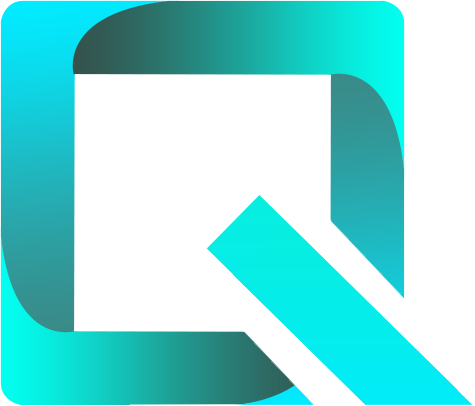This page relates to the Cloud version of Rich Filters for Jira Dashboards. Please see the documentation index for Server & Data Center versions.
Managing Rich Filters
1. About rich filters
The Rich Filters list page allows you to create, navigate through and edit existing rich filters. In order to access the Rich Filters list page, simply open the Apps section of Jira’s main menu and click on Rich Filters.
The Rich Filters list page lists all the rich filters that you are allowed to view. (See Rights and Permissions for more about access rights.)
Once you are on the Manage Rich Filters page, you can perform the following operations:
| To achieve this: | Do the following: |
|---|---|
| Create a new Rich Filter | You need to have the Create Rich Filters permission in order to perform this operation. Click on the Create new Rich Filter button at the top-right of the screen. Choose a name, select an existing native Jira saved filter as a base for your rich filter and click on the Create button. Currently, by default, the maximum number of rich filters that can be created on one given Jira Cloud instance is limited to 1000. If you need to create more rich filters, please reach out to our support service to request an increase of this limit for your Jira Cloud instance. |
| Find an Existing Rich Filter | Use the search box at the top left to search for rich filters based on their name. You can see only the rich filters that are based on Jira saved filters that are shared with you and the rich filters you’re an administrator of. If you are an administrator of a rich filter but the base Jira saved filter is not shared with you, then you'll be able to see the rich filter but not the filter it's based on (you'll be able to change it if you want). |
| View/Edit the configuration of a Rich Filter | If you can see a rich filter on the Rich filters list page then you can also view its configuration. But only the rich filter’s administrators and Jira Administrators can change (edit) the configuration of the rich filter. See the Rights and Permissions section for more about access rights. Simply click on the rich filter’s name. You can also click on the Configure option in the menu at the right of each rich filter. |
| Copy (duplicate) a Rich Filter | Click on the Copy option in the menu at the right of each rich filter. Type the name of the new rich filter and click on the Copy rich filter button. A new rich filter identical with the first one but with the name you have entered is created. |
| Move to trash a Rich Filter | Only the rich filter's administrators and Jira Administrators can perform this operation. Click on the Move to trash option in the menu available at the right of each rich filter. Or click on the Move to trash option available in the actions menu in the configuration page of each rich filter. Trashed rich filters are automatically deleted forever after 60 days. During this time interval, they can be viewed, manually restored, or manually deleted forever by their admins. |
2. Archived rich filters
Rich filters that are not used for 180 days are automatically archived. A rich filter is considered used or active when a gadget based on it is loaded in a dashboard, or when the rich filter’s configuration is changed. Once archived, rich filters cannot be edited or selected anymore in the configuration of rich filter gadgets. However, if an existing dashboard based on an archived rich filter is loaded, the rich filter is automatically unarchived.
In order to access the list of archived rich filters, click the ... menu located at the top-right of the screen, and then choose Archived rich filters:
Once archived, a rich filter can be accessed only by its administrators. The available actions for the archived rich filters are: view the configuration in read-only mode, delete the rich filter or unarchive it.
Archived rich filters are never deleted automatically. A rich filter remains archived until one of its administrators either deletes it or unarchives it. Also, an archived rich filter is automatically unarchived if an existing dashboard based on it is loaded by any user.
3. Trashed rich filters
Trashed rich filters are rich filters that have been moved to trash as explained in the About rich filters section. Once trashed, the rich filters cannot be edited or used in gadgets anymore, and they will be automatically deleted forever after 60 days.
In order to access the list of trashed rich filters, click the ... menu located at the top-right of the screen, and then choose Trashed rich filters:
After being moved to the trash, a rich filter remains accessible exclusively to its administrators until it is permanently deleted 60 days later. During this period, administrators can perform the following actions: view the configuration in read-only mode, permanently delete the rich filter, or restore it.