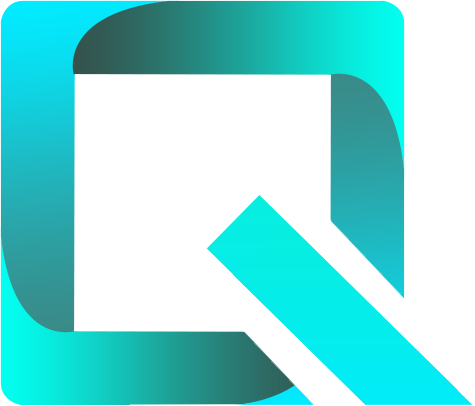This page relates to the Cloud version of Rich Filters for Jira Dashboards. Please see the documentation index for Server & Data Center versions.
Add Rich Filter Two Dimensional Statistics gadgets to your dashboard
By the end of this tutorial you will be able to configure and use Rich Filter Two Dimensional Statistics gadgets and to control the displayed data with a Rich Filter Controller gadget.
For this tutorial you need to already have created:
- a rich filter
- a dashboard with one Rich Filter Controller gadget based on your rich filter.
We have used the dashboard we worked with in the previous tutorial.
On this page:
- Add Rich Filter Two Dimensional Statistics gadgets
- Use quick charts in Rich Filter Two Dimensional Statistics gadgets
Add Rich Filter Two Dimensional Statistics gadgets
- Open the dashboard which is based on your rich filter, or build a new one. Add one Rich Filter Two Dimensional Statistics gadget to the dashboard by clicking on the Add gadget button at the top right of the screen.
Click on the Add button to add one Rich Filter Two Dimensional Statistics gadget.
The gadget will be added to the left column of the dashboard. Move it to the top of the right column (sidebar), using drag & drop, if you want to have the same layout as in our example. - In the configuration form of the gadget select your rich filter.
- Select Status as Statistic type for the Horizontal breakdown, Priority as Statistic type for the Vertical breakdown, and Story Points as Value, then click on Submit.
The gadget displays the sum of the Story Points broken down by Status and Priority. - The initial order of the data is the one defined in the configuration form of the gadget, i.e. the natural order of the statuses and priorities. You can sort the data by the values of any column or row (including the totals) by clicking on the icon at the right of the header (clicking again on the same icon will reverse the sort order). You can go back to the initial order by clicking on the x at the right of the top left cell of the table (the Priority header in our case).
- As always, if you activate quick filters in the Rich Filter Controller gadget (any combination of static, dynamic and smart filters), the other gadgets in the dashboard which are based on the same rich filter will be updated to use only the issues which satisfy the active quick filters. In the example below, we have activated the clause Top Priority of the smart filter Warnings (this clause has the JQL condition
priority in (1, 2) AND status = Open).
Use quick charts in Rich Filter Two Dimensional Statistics gadgets
In addition to the default table view, the Rich Filter Two Dimensional Statistics gadget also provides a chart view. We call these charts quick charts because they are directly available in the gadgets, without requiring any specific configuration. Let's see how they work in our gadget.
Click on the chart icon at the bottom right of the gadget.
- A clustered bar chart of Story Points by Status and Priority is displayed. The chart type selector at the bottom of the gadget allows you to switch to stacked bar chart. Let's do this.
- You can click on the icon shown below to swap the two breakdowns.
- Now the Story Points are broken down first by Priority and then by Status. You can hover over the bars or slices to see a tooltip with details.
- At any moment you can switch back to the table view by clicking on the table icon at the bottom right of the gadget.
In addition to statistics based on issue fields, the Rich Filter Two Dimensional Statistics gadget can also display statistics based on smart filters. We've seen an example of statistics based on a smart filter in the previous tutorial.
Learn More
To learn more about the Rich Filter Two Dimensional Statistics gadget, have a look at its documentation page.
For the next tutorial, continue to Add Rich Filter Flexi Charts gadgets to your dashboard.