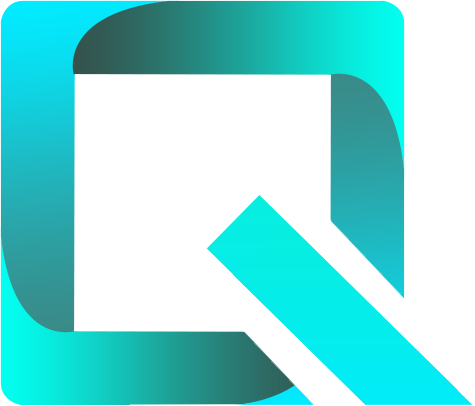This page relates to the Cloud version of Rich Filters for Jira Dashboards. Please see the documentation index for Server & Data Center versions.
Build a simple interactive Jira dashboard
By the end of this tutorial you will know how to build a simple Jira dashboard with two interactive gadgets: a Rich Filter Controller gadget and a Rich Filter Results gadget. The users of the dashboard will be able to filter the issues that the Rich Filter Results gadget displays by clicking on buttons (static filters) in the Rich Filter Controller gadget.
For this tutorial you need to have already created a rich filter. We have used the rich filter created in the previous tutorial.
On this page:
Add static filters to the rich filter
Open the configuration page of your rich filter as described in the previous tutorial.
- Click on the Static Filters menu entry on the left side of the screen.
- Define the two static filters shown above by clicking on the Create static filter button at the top right of the screen and typing the name and JQL query in the dialog box.
Build the dashboard
- Create a new Jira dashboard by clicking on Create dashboard in the Dashboards menu of Jira’s navigation bar.
- Fill in the fields in the dialog and click the Save button:
- Choose a name and a description for your dashboard
- Choose who can see and edit your dashboard
Add a Rich Filter Results gadget to the dashboard by clicking on the Add gadget button at the top right of the screen.
In the Add a Gadget dialog, simply type “rich” in the Search field to easily find the gadgets provided by the Rich Filters for Jira Dashboards app.
In the configuration form of the Rich Filter Results gadget select your rich filter. You don't need to change anything else for now. Click on Submit.
The Rich filter field provides a search function so that you can easily find your rich filter by typing part of its name.
- Add a Rich Filter Controller gadget to the same Jira dashboard.
- In the configuration form of the Rich Filter Controller gadget, select the same rich filter as in the Rich Filter Results gadget. You don't need to change anything else for now. Click on Submit.
Congratulations, you have just created your first interactive Jira dashboard! The Rich Filter Controller gadget displays the two static filters defined in your rich filter. They are displayed as on/off buttons that can be independently activated and deactivated simply by clicking on them. When you activate or deactivate a static filter, the Rich Filter Results gadget will be updated to display the issue collection obtained by applying the Jira base filter of the rich filter combined (ANDed) with the JQL queries of the active static filters. For example if you click on Closed, the Rich Filter Results gadget will be updated to display only the closed issues among the issues returned by the Jira base filter.
You can change the order of the static filters in the rich filter configuration. In each Rich Filter Controller gadget you can use this default order or customize the list of filters to be displayed, by selecting the ones you want and placing them in the order you want.
Learn More
To learn more about static filters, have a look at Configuring Static Filters.
To learn how to customize the display of the issues in your Jira dashboard, continue to the tutorial Define views for your dashboard.