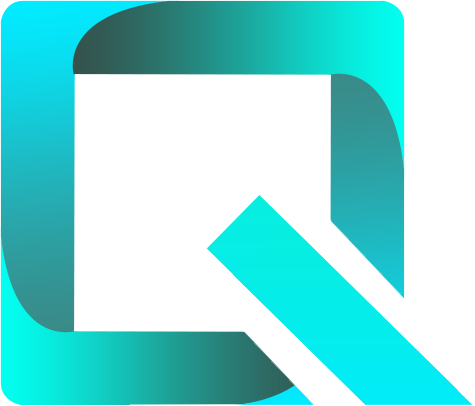This page relates to the Cloud version of Rich Filters for Jira Dashboards. Please see the documentation index for Server & Data Center versions.
Create and access Rich Filters
On this page:
Create a new Rich Filter
- Open the Apps menu of Jira’s navigation bar and click on Rich Filters. This will open the Rich Filters list page.
- Click on the Create new Rich Filter button at the top-right of the screen. This will open the Create new Rich Filter dialog box.
- Fill in the two mandatory fields:
- Enter a name for your rich filter.
Select an existing Jira filter as a base for your rich filter. Make sure that the Jira filter you select returns some results because we will use this rich filter in the following tutorials in this series.
You need to have the rights to use the selected Jira filter but you don't need to be its owner.
- Click on the Create button.
Congratulations, you have just created your first rich filter! You are now on the Rich filter configuration page, in the section named General. As you can see, your rich filter is based on the native Jira filter you have selected and you have been added as an administrator of the rich filter, which allows you to edit it. Try it out: type a description in the corresponding field and click on the Submit button to save the change.
The rich filter can be further configured using the menu entries on the left of the screen: General, Static filters, Dynamic filters, Smart filters, Views, Queues, Custom values, Custom ratios and Time series. You have already seen the General section, and other tutorials in this series will guide you through the process of gradually enriching the configuration of your rich filter and thus extending its functionalities. In the next tutorial we'll add static filters to this rich filter and use it to build a simple interactive Jira dashboard.
Before we move on, let's see how you can find, view, and edit existing rich filters you have access to.
Access existing Rich Filters
To display the list of rich filters you have the view permission for, click on Rich Filters in the Apps menu of Jira’s navigation bar, as you did at the beginning of this tutorial.
Alternatively, if you are on the configuration page of a rich filter, you can click on the Rich Filters list link at the top left of the screen.
Find the rich filter you're looking for directly in the list or by using the search field at the top of the page.
- Open the configuration page of any rich filter by clicking on its name. You can change the configuration only if you have the admin permission for the rich filter.
Learn More
To learn more about the basic configuration of rich filters, have a look at Managing Rich Filters.
To learn how to use rich filters in dashboards, continue to the tutorial Build a simple interactive Jira dashboard.