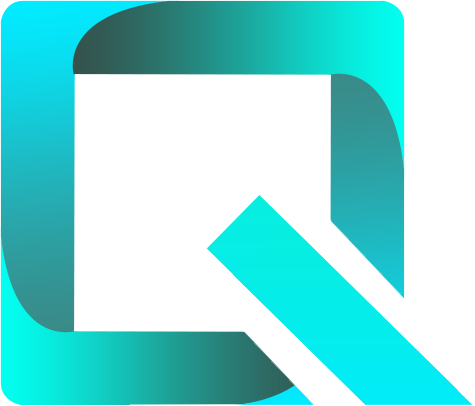This page relates to the Cloud version of Rich Filters for Jira Dashboards. Please see the documentation index for Server & Data Center versions.
Define views for your dashboard
By the end of this tutorial you will know how to display several views of the issues list in the Rich Filter Results gadget. A view contains a list of fields to be displayed by the gadget.
Views allow you to display large amounts of information logically organized and to avoid horizontal scrolling as much as possible. Also, you can define different views for different situations (in different contexts you might want to focus on different fields).
For this tutorial you need to already have created:
- a rich filter
- a dashboard with one Rich Filter Controller gadget and one Rich Filter Filter Results gadget based on your rich filter.
We have used the dashboard created in the previous tutorial.
Add multiple views to your Rich Filter Results gadget
- Open the configuration page of your rich filter as described in the first tutorial.
- Click on the Views menu entry on the left side of the screen.
- Create a new view called Requester by clicking on the Create view button at the top right of the screen and entering the view name in the dialog box.
- In the view you have just created, add the columns: Issue Type, Key, Priority, Summary, Reporter, Status.
- Open the dashboard which is based on your rich filter, or build a new one. The Rich Filter Results gadget displays the issues using the view (the list of columns) you have configured in the previous step.
Go back to the Views section of your rich filter configuration page.
You can keep the dashboard open in the current tab and open the rich filter configuration page in another tab, so that you can easily switch between the two.
- Create another view called Delivery with the columns: Issue Type, Key, Priority, Summary, Assignee, Status, Resolution. Your rich filter now has two views: Requester and Delivery.
- Return to your dashboard and refresh it. The two views you have defined are now available in the Rich Filter Results gadget. The gadget allows you to switch easily between views.
You can reorder the columns within a view. You can also reorder the views.
Learn More
To learn more about views and their configuration, have a look at Configuring Views.
To learn more about using views in the Rich Filter Results gadget, have a look at The Rich Filter Results Gadget documentation page.
For the next tutorial, continue to Use working queries in your dashboard.