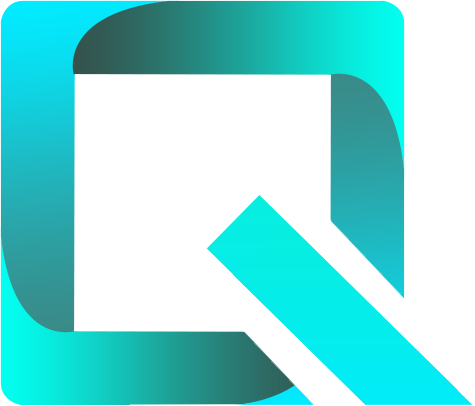This page relates to the Cloud version of Rich Filters for Jira Dashboards. Please see the documentation index for Server & Data Center versions.
Use working queries in your dashboard
By the end of this tutorial you will be able to split your list of issues in two groups: cancelled issues and non-cancelled issues. Each group will be displayed by its own Rich Filter Results gadget and both gadgets will be controlled by the same Rich Filter Controller gadget.
In this example we consider cancelled all the issues that have a non-empty resolution different from Fixed and Done. Depending on your Jira configuration, you might have different resolutions and conventions.
For this tutorial you need to already have created:
- a rich filter
- a dashboard with one Rich Filter Controller gadget and one Rich Filter Filter Results gadget based on your rich filter.
We have used the dashboard we worked with in the previous tutorial.
Use Working Queries
- Open the configuration of the Rich Filter Results gadget you already have in your dashboard.
- In the Working query field add the JQL
resolution in (EMPTY, Fixed, Done). This JQL filtering condition will always be combined (ANDed) with the JQL filter that feeds the gadget. Therefore, this gadget will display only issues having no resolution or the resolution Fixed or Done (this is what we consider to mean not-cancelled in this example). Click on Submit. - Rename the Rich Filter Results gadget as Not Cancelled so that users easily understand what the gadget displays.
- Now the gadget's title is Not Cancelled and it displays only issues with resolution either EMPTY (Unresolved) or Fixed or Done.
If you now click on the Closed static filter in the Rich Filter Controller, the Rich Filter Results gadget will be updated to show only fixed/done issues. - Add a new Rich Filter Results gadget to your dashboard. Configure it to be based on the same rich filter as the two other gadgets and add the working query
resolution not in (EMPTY, Fixed, Done). - Click on Customize shown views and add only the Delivery view; the gadget will display only this view for the cancelled issues. Submit the configuration of your gadget.
- Rename the gadget as Cancelled. Optionally, select a different color for this gadget.
- Now the gadget's title is Cancelled and it displays only the cancelled issues using the Delivery view.
- Click on the Assigned to me static filter in the controller to turn it on. This will impact both Rich Filter Results gadgets (i.e. all gadgets based on the same rich filter in the dashboard). The first one will show the fixed/done issues which are assigned to the current user and the second one will show the cancelled issues which were assigned to the current user.
The working query is a powerful and versatile mechanism for customizing your gadgets. For instance, it allows you to split your issues in different groups (overlapping or not), to be used by different gadgets. Except the controller, all the rich filter gadgets provide this feature.
Also, if you use the ORDER BY clause in a working query, this will take precedence over the ORDER BY clause of the base filter, allowing you to customize the default sorting of issues for that gadget.
Learn More
For the next tutorial, continue to Add dynamic filtering to your dashboard.