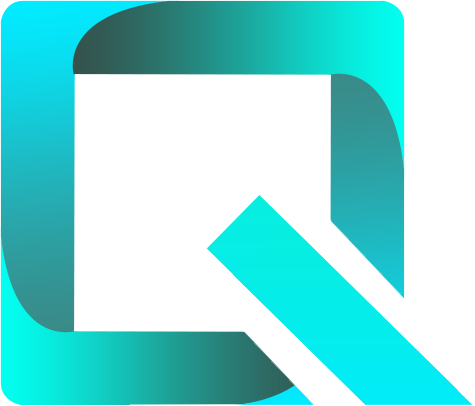This page relates to the Cloud version of Rich Filters for Jira Dashboards. Please see the documentation index for Server & Data Center versions.
Add dynamic filtering to your dashboard
We've already seen how to use static filters to build dashboards in which users can rapidly find the issues they are looking for. We'll now focus on another filtering mechanism which is better suited for use cases such as filtering by one or several user-selected assignees, statuses, labels, etc. By the end of this tutorial you will be able to add (to Rich Filter Controller gadgets) drop-down buttons (dynamic filters) which allow you to filter by such option fields.
For this tutorial you need to already have created:
- a rich filter
- a dashboard with one Rich Filter Controller gadget and at least one Rich Filter Filter Results gadget based on your rich filter.
We have used the dashboard we worked with in the previous tutorial.
Add dynamic filters
- Open the configuration page of your rich filter as described in the first tutorial.
- Click on the Dynamic Filters menu entry on the left side of the screen.
- Add new dynamic filters based on the fields: Assignee, Priority, Status, Labels, and Resolution.
- Open (or refresh) the dashboard which is based on your rich filter, or build a new one. The Rich Filter Controller gadget now displays the dynamic filters you have added in the previous step.
If you select options in any dynamic filter and then click on Apply filters, the other gadgets in the dashboard which are based on the same rich filter will be updated to display only the issues which satisfy the selected criteria.If you select several options in one dynamic filter (e.g. several assignees), by default, the gadgets will display the issues which correspond to any of the selected options, i.e. the options are ORed. You can change this behavior by choosing another operator in the selector situated at the bottom-right of the dropdown.
You can deactivate all the active filters of the Rich Filter Controller gadget by clicking on the X at the bottom right of the gadget.
You can change the order of the dynamic filters in the rich filter configuration. In each Rich Filter Controller gadget you can use this default order or customize the list of filters to be displayed, by selecting the ones you want and placing them in the order you want.
Learn More
To learn more about dynamic filters, have a look at Configuring Dynamic Filters.
For the next tutorial, continue to Add smart filters and smart columns to your dashboard.